Search Articles
23 Article(s) Found
Sort By
The software will automatically display the menu links and footer links for the Language/Configuration the web visitor has chosen, or the default one if they have not selected a Language/Configuration (you set the default on the Add/Edit...[ Read More... ]
Comments/Ratings (0)
Go to the Configure Site > Languages/Configs menu tab to manage and add more Languages/Configurations to your website.
This will take you to the list of Languages / Configurations in your website, by default English:...[ Read More... ]
You can get the Placeholder Text for your Languages/Configs Switch Menu on the Admin Panel > Configure Site > Languages/Configs page. Sylize the menu how you want it, choosing the options from the menus, and then copy the Placeholder...[ Read More... ]
You can easily integrate Google Maps in your Listings Directory App using the built-in tool, without any coding! You do need to create a Google project if you haven't already for Social Login, and create an API Key - update the API Key in the...[ Read More... ]
Posted in Listings Directory App
Tagged google maps | listings directory | listings app | website directory | directions | integrate map | map marker
Go to the Configure Site > Basic Setup / Social Networking / E-Commerce tabs to setup the configurations in the respective categories. These include language phrases as well. You can put your website in any language you want. To...[ Read More... ]
Posted in Configure Website
To create coupons to use for your shopping cart on your website, go to the E-Commerce > Add Coupon tab and just fill in the form there.
You can enter in the discount amount you want to give and whether it is a dollar value (in...[ Read More... ]
Posted in E-Commerce App
First, configure the general Polls App configurations on your Admin Panel > Configure Site > Social Networking > Polls page.
Here you can customize the language phrases and settings.
You can create...[ Read More... ]
Posted in Polls App
Tagged add poll | create poll | integrate poll | add polls to your website | website polls | customize poll
You can customize your Forms configuration under the Admin Panel > Configure Site > Social Networking > Forms tab.
Here you can customize the language phrases and settings.
You can create forms/surveys under the Admin...[ Read More... ]
Posted in Forms & Surveys Builder
Tagged create form | add form | create survey | add survey | customize form fields | embed form | integrate form
In the Member Photos section of the Social Networking admin page, you can choose how many photos you want to allow members to upload, customize the language, and configure the options. As mentioned on this page, the member photos get displayed...[ Read More... ]
Posted in Members & Social Networking App
Tagged member photos | member upload photos
You can configure how your e-commerce item reviews work - customize the rating system images to use, the language phrases, whether logged in members and/or guests can post reviews, and how reviews are processed/activated - on the Configure Site >...[ Read More... ]
Posted in E-Commerce App
Getting Started (4)
Configure Website (1)
SEO Tool & Tips (1)
Stylize Website (1)
Responsive App (2)
Content Management (9)
Photos App (5)
Mosaic Grid App (1)
Password Protect, Members Restrict Acess (1)
Members & Social Networking App (17)
Social Login & Meta Tags (5)
Comments & Ratings App (5)
Page/Upload Likes & Unlikes App (1)
Page/Upload Shares App (1)
Timeline App (1)
Mailing List App (5)
Contact Form App (1)
E-Commerce App (10)
HTML Ad(d)s App (1)
Ad(d)s App (1)
Docs App (1)
Feeds App (1)
Backup Database Tool (1)
Custom Coding (1)
Sitemap Generator Tool (1)
RSS Feed Generator Tool (2)
Custom Internet Browser Favicon (1)
Admins & Moderators Management (1)
Multi-Language Website, Multiple Configurations (3)
Articles App (1)
Forms & Surveys Builder (1)
Polls App (1)
Calendar Events App (2)
Credits App (1)
Rewards App (1)
Listings Directory App (4)
Classifieds App (1)
Message Boards (Forum) App (1)
Scrapbooks App (1)
Photo Uploads App (2)
Video Uploads App (1)
Audio Uploads App (1)
File Uploads App (1)
Site Maintenance Redirect App (1)
Web Hosting Control Panel (11)
Configure Website (1)
SEO Tool & Tips (1)
Stylize Website (1)
Responsive App (2)
Content Management (9)
Photos App (5)
Mosaic Grid App (1)
Password Protect, Members Restrict Acess (1)
Members & Social Networking App (17)
Social Login & Meta Tags (5)
Comments & Ratings App (5)
Page/Upload Likes & Unlikes App (1)
Page/Upload Shares App (1)
Timeline App (1)
Mailing List App (5)
Contact Form App (1)
E-Commerce App (10)
HTML Ad(d)s App (1)
Ad(d)s App (1)
Docs App (1)
Feeds App (1)
Backup Database Tool (1)
Custom Coding (1)
Sitemap Generator Tool (1)
RSS Feed Generator Tool (2)
Custom Internet Browser Favicon (1)
Admins & Moderators Management (1)
Multi-Language Website, Multiple Configurations (3)
Articles App (1)
Forms & Surveys Builder (1)
Polls App (1)
Calendar Events App (2)
Credits App (1)
Rewards App (1)
Listings Directory App (4)
Classifieds App (1)
Message Boards (Forum) App (1)
Scrapbooks App (1)
Photo Uploads App (2)
Video Uploads App (1)
Audio Uploads App (1)
File Uploads App (1)
Site Maintenance Redirect App (1)
Web Hosting Control Panel (11)
UltimateWB is proudly built on UltimateWB!
Product


This is the official website of Ultimate Web Builder software, a product of RE Designs Web Solutions.


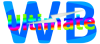
 Report a concern
Report a concern